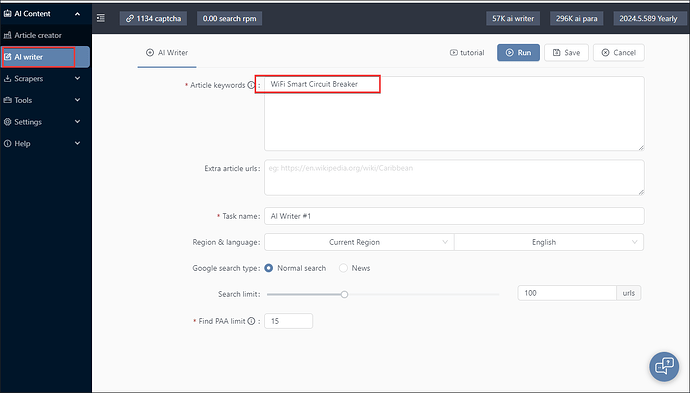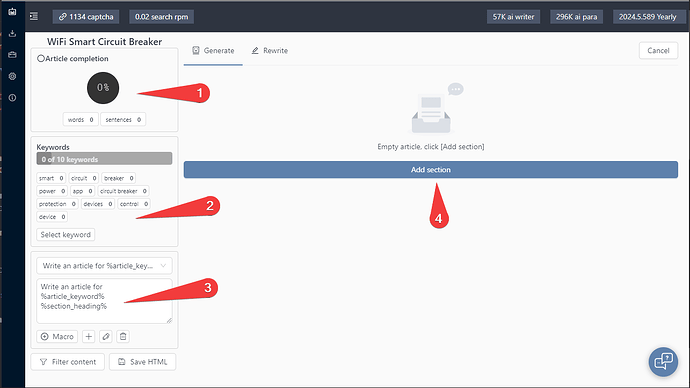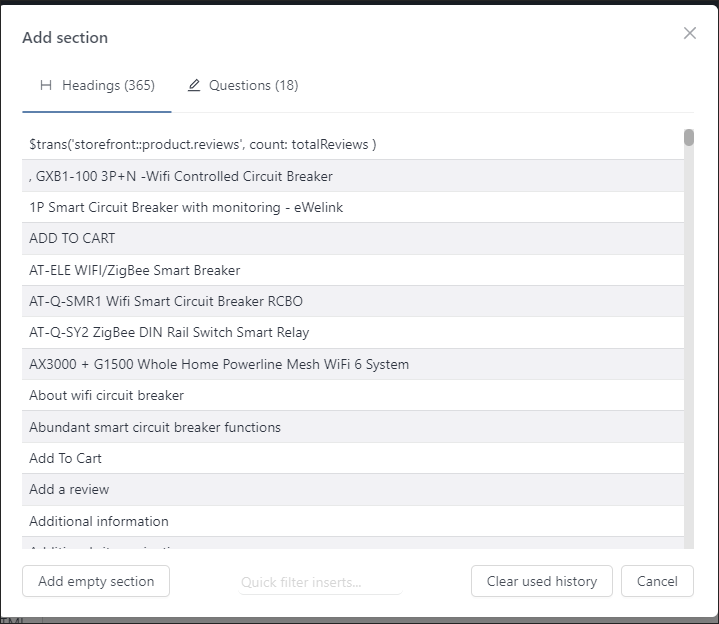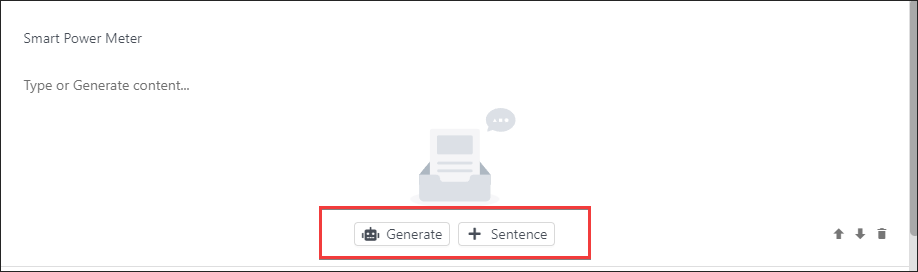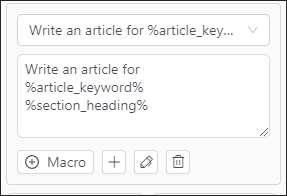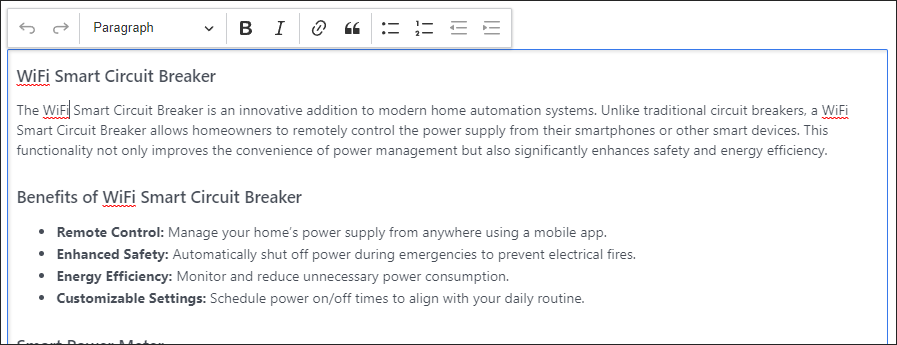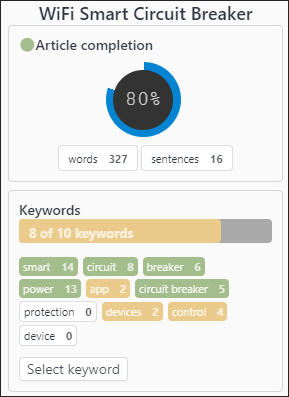Simple tutorial on how to use a product keyword, scrape content for that product then use both scraped and AI content to generate content.
1. Create new AI Writer task
Create a new AI Writer task with the product name as the main keyword
Click ‘Run’
2. Wait for content to be scraped
The app will scrape Google results for content as well as any Google People Also Ask
Check task log to confirm content like PAA is being scraped

3. Open Article writer
Find the write article button
Don’t click on the task name. Clicking on it just allows you to re-scrape content
4. Article Writer interface walkthrough
- The article score rated using word count and keyword usage
- Recommended keywords to use
- The AI prompt used when clicking on ‘Generate’ buttons
- The article writing section
5. Click ‘Add Section’ to begin
Click on a heading or a Question for some article section ideas
Today we will create an article with 4 sections about the product:
- Smart Power Meter
- Energy Management System
- Intelligent Circuit Control
- Wireless Electricity Monitoring
Click ‘Add empty section’ x 4 times
A blank section is added
For each sub heading, we paste in your section headings.
We can generate or add a sentence to each article section.
2 buttons appear when we hover over the article section
6. Generate content for an article section
Why use sections?
The default AI prompt will create content using the main article keyword + article section heading
This allows us to create an article with a main keyword and to target sub keywords
Example:
Our first article section will create content about ‘Wifi Smart Circuit Breaker’ + ‘Smart Power Meter’
Click Generate
AI written content appears in the blank editor
Click on the text to start editing and formatting it
A popup format bar appear
Repeat above steps for each article section
6. Complete article
As you add content the article score changes
As you use keywords they appear in green