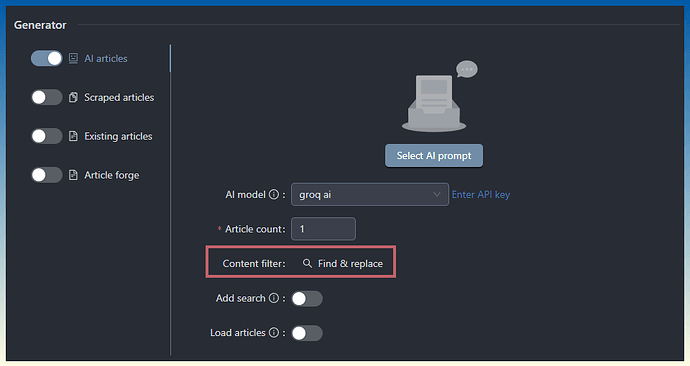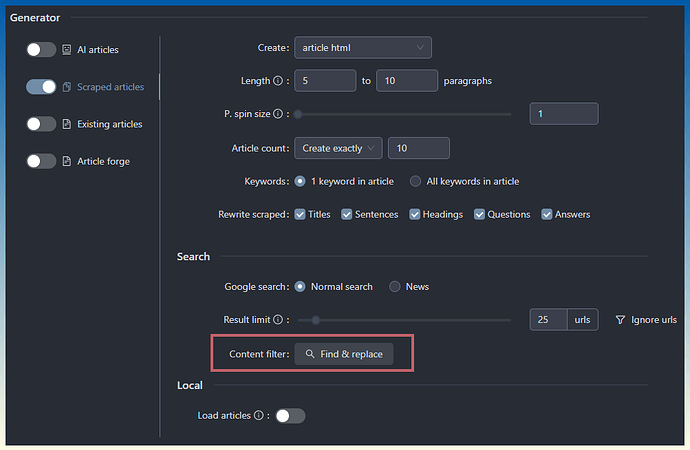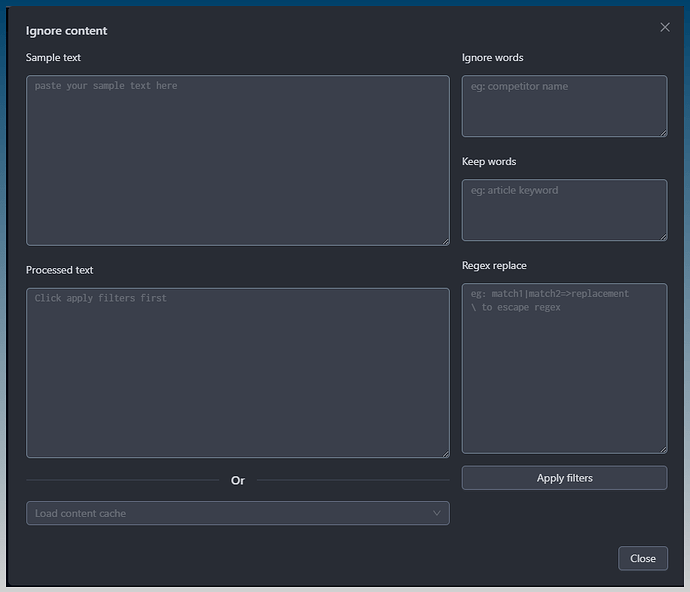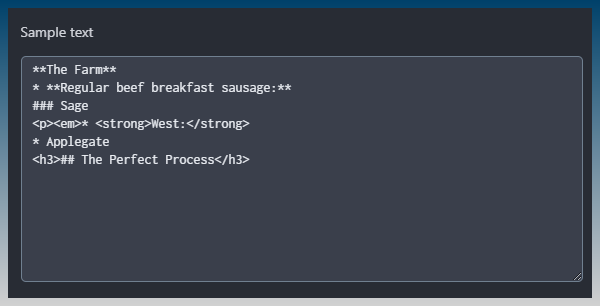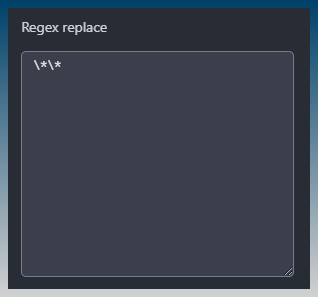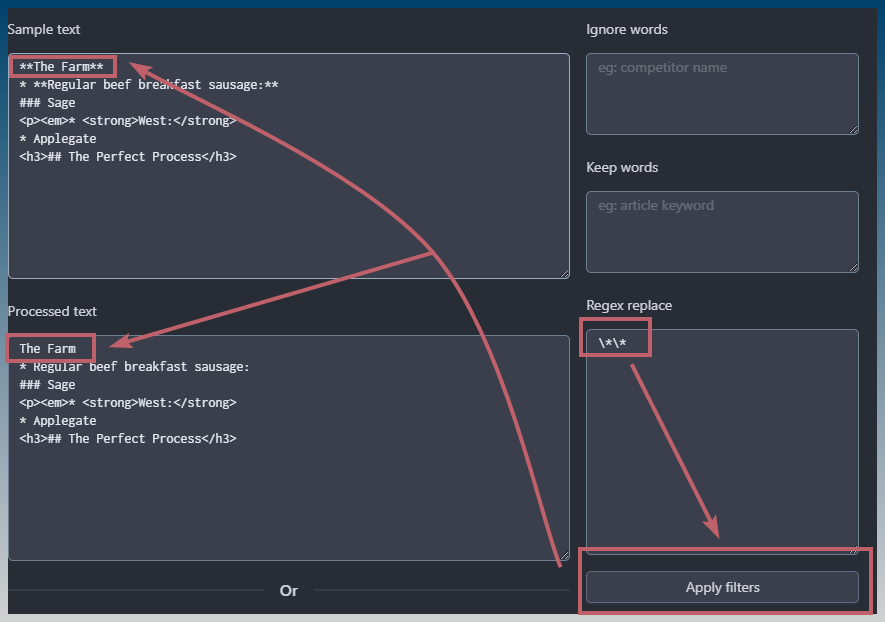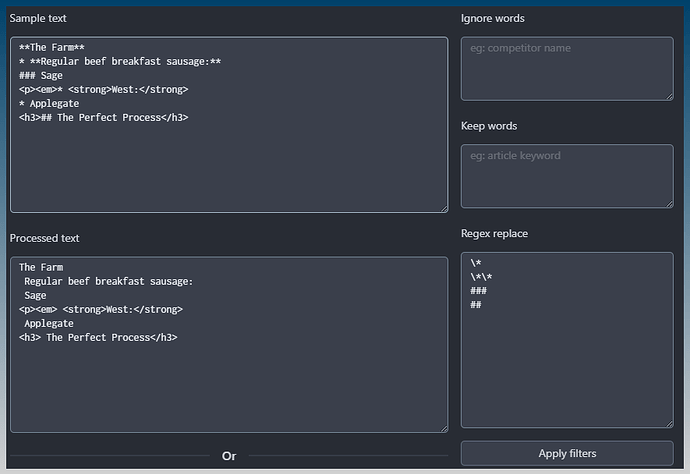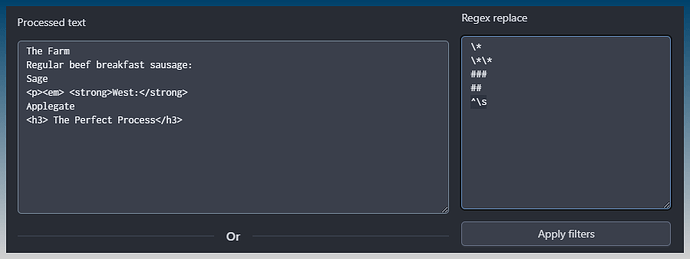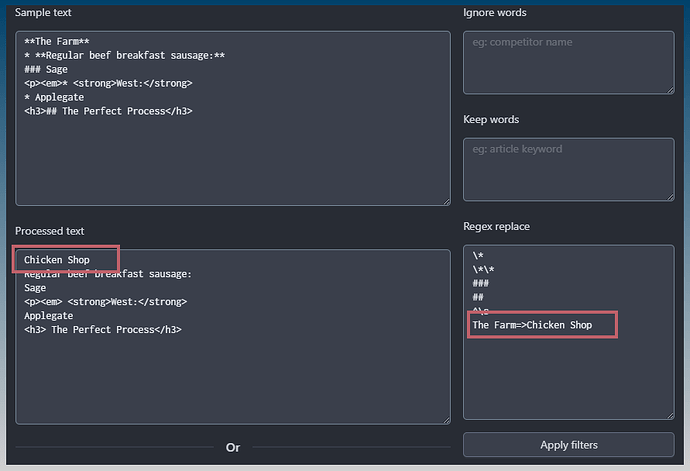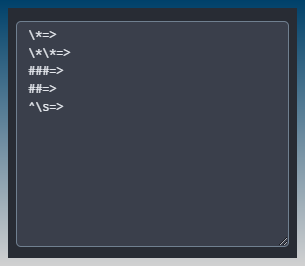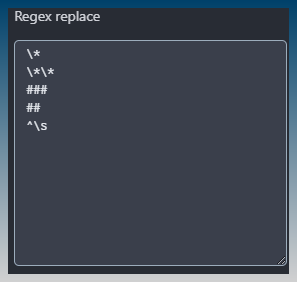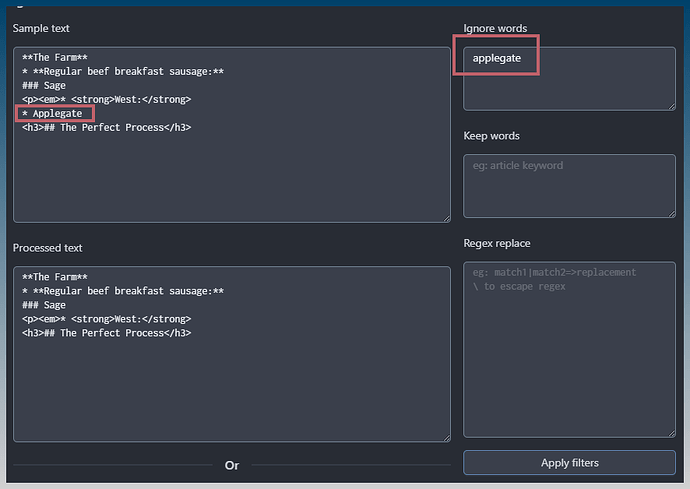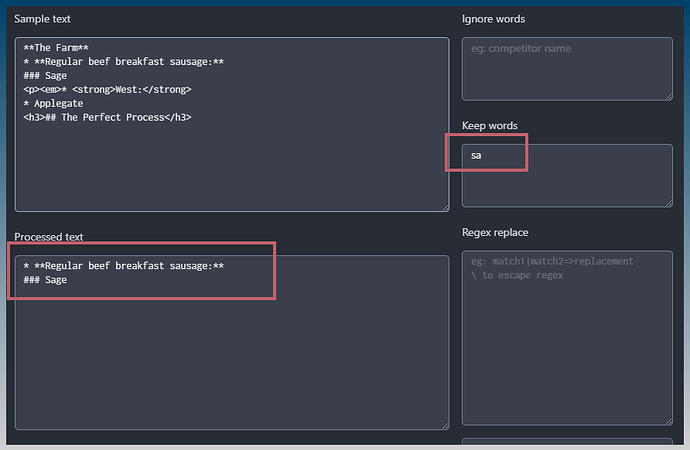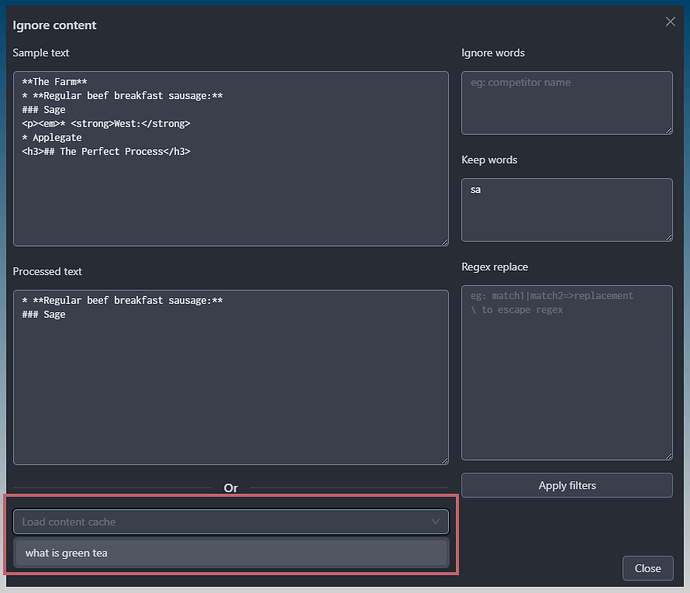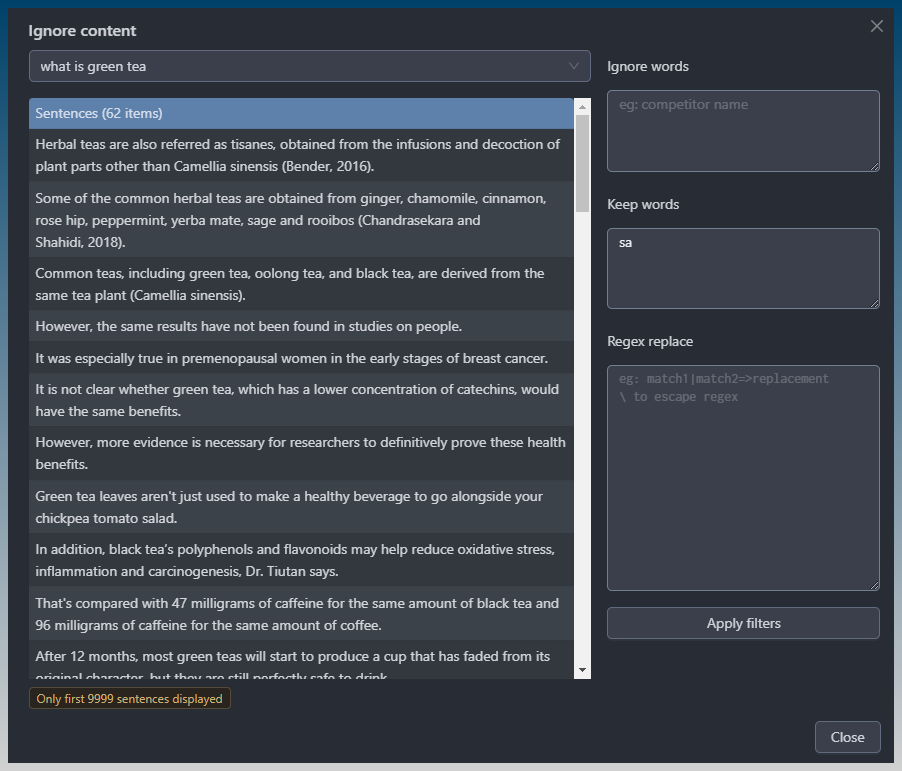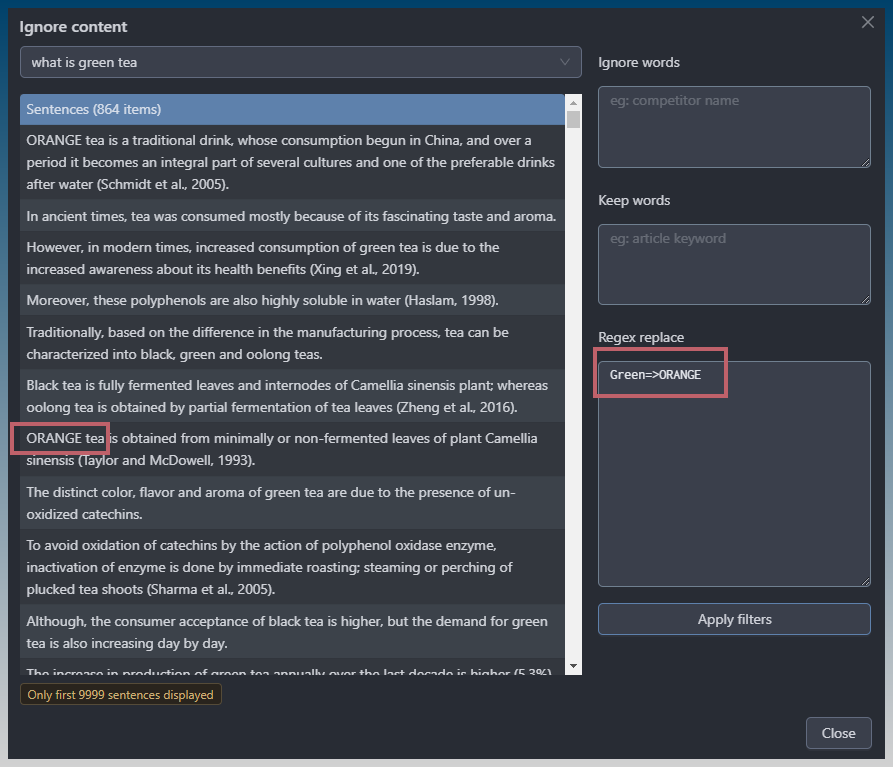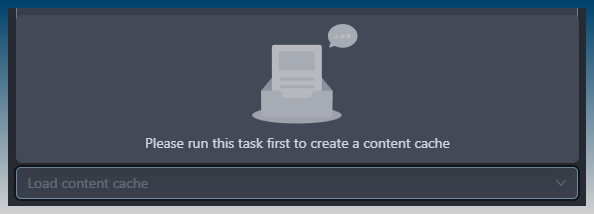Cleaning up Article Creator content
The output of the Article creator can be filtered and replaced.
This is a final step that runs on generated content to help you remove competitor names, clean up AI generated content etc.
All these controls are inside the content filter > Find & replace tool.
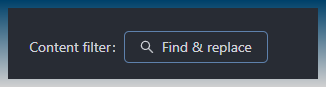
You can find it under each generation type.
eg: AI articles
eg: scraped articles
You can use the tool to clean up content by providing it samples, or run a task at least once to see how it works on cached content.
The default window allows you to paste in sample content to test your find and replace.
Click on Find & replace.
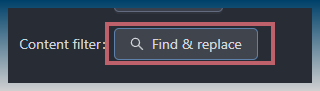
How to clean up AI generated content
This is the default find & replace window.
Let say you want to clean up AI content that looks like this.
**The Farm**
* **Regular beef breakfast sausage:**
### Sage
<p><em>* <strong>West:</strong>
* Applegate
<h3>## The Perfect Process</h3>
Paste in the sample content
Go to regex box
- To remove the ** and * symbols, type the following into the textbox.
\*\*
Because the textbox supports Regex, you need to escape special regex symbols with \
Click Apply filter.
The ** symbols are gone.
We can clean up all the symbols with this.
\*
\*\*
###
##
To trim the extra spaces at the start of the line we can use regex.
^\s
This means, match the start of the line, match a single space and replace with nothing.
To replace a word with another we can use…
The Farm=>Chicken Shop
This means, match The Farm, then replace with Chicken Shop.
We need to use the special => symbol to tell SCM the string following is the replacement.
Actually we can re-write everything more accurately as.
\*=>
\*\*=>
###=>
##=>
^\s=>
But to save time we can leave out the => if we are just removing text!
Outside of regex, there is partial matching keep and ignore lines.
eg: Remove lines with ‘applegate’ (not case sensitive)
eg: Keep lines with ‘sa’ in it
How to clean up scraped content
Everything we covered above can be applied to scraped content.
You can click on the dropdown to load a content cache.
Now a table of sentences scraped from Google appears.
The same operations can be applied to this table of sentences.
If you get this… Where the dropdown is empty.
It means you need to run your task first so that the filter window can load a content cache.